Category: Astrophotography Software
-
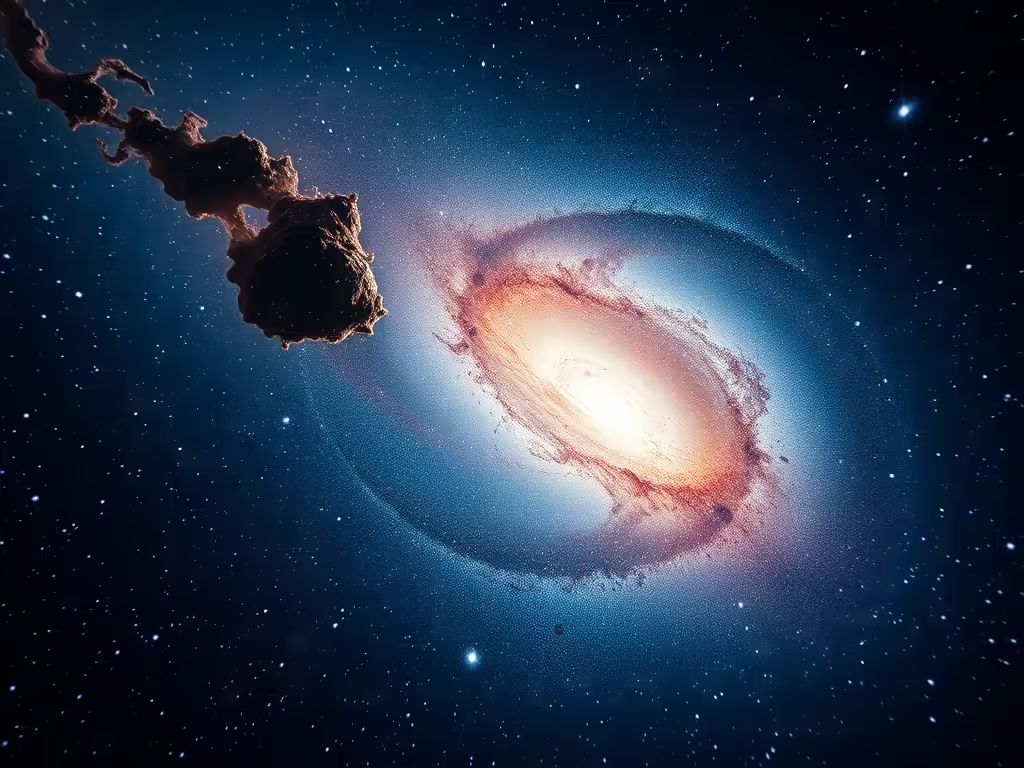
What is Plate Solving? Plate solving is a technique used to identify celestial objects in images taken through telescopes. Also known as astrometric solving, it compares the star pattern in an image to known catalogs and determines the exact celestial coordinates. This information is then used to align telescopes, frame targets precisely, and automate various…
-
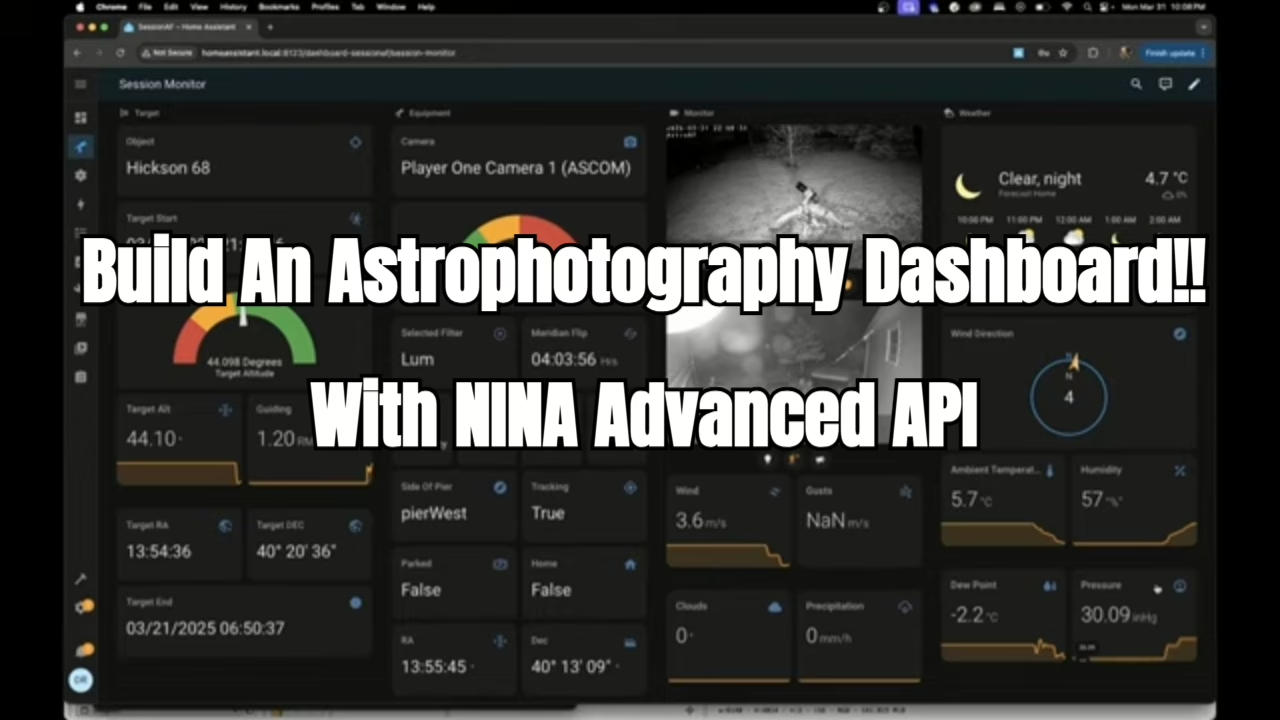
Integrating NINA’s Advanced API with Home Assistant: A Step-by-Step Guide Astrophotographers continually seek ways to streamline their imaging sessions. Integrating NINA’s Advanced API with Home Assistant offers a powerful method to monitor and control your equipment seamlessly. In this guide, we’ll walk through the process, enabling you to enhance your astrophotography workflow.
-

Doug provides an overview of his Advanced Sequence setup in N.I.N.A., an astrophotography tool. He details steps from startup to capturing images and calibration frames, emphasizing automation and error minimization. Doug also discusses integration with other software and plugins like Pushover and Robocopy. His sequence includes specific configurations for imaging and notifications.
-
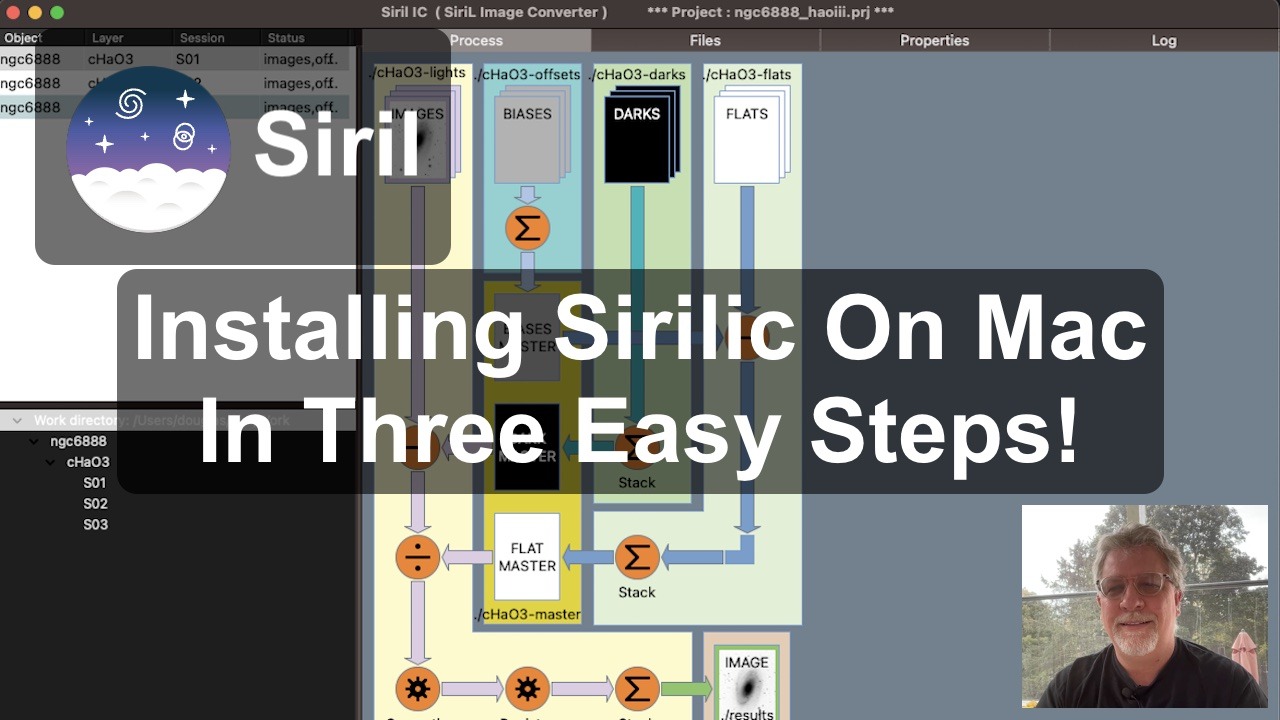
In this article we will walk through Installing Sirilic on Mac in three easy steps. First, what is Sirilic? It is highly likely that if you are reading this article you are already familiar with Siril, the astronomical image processing tool.
-
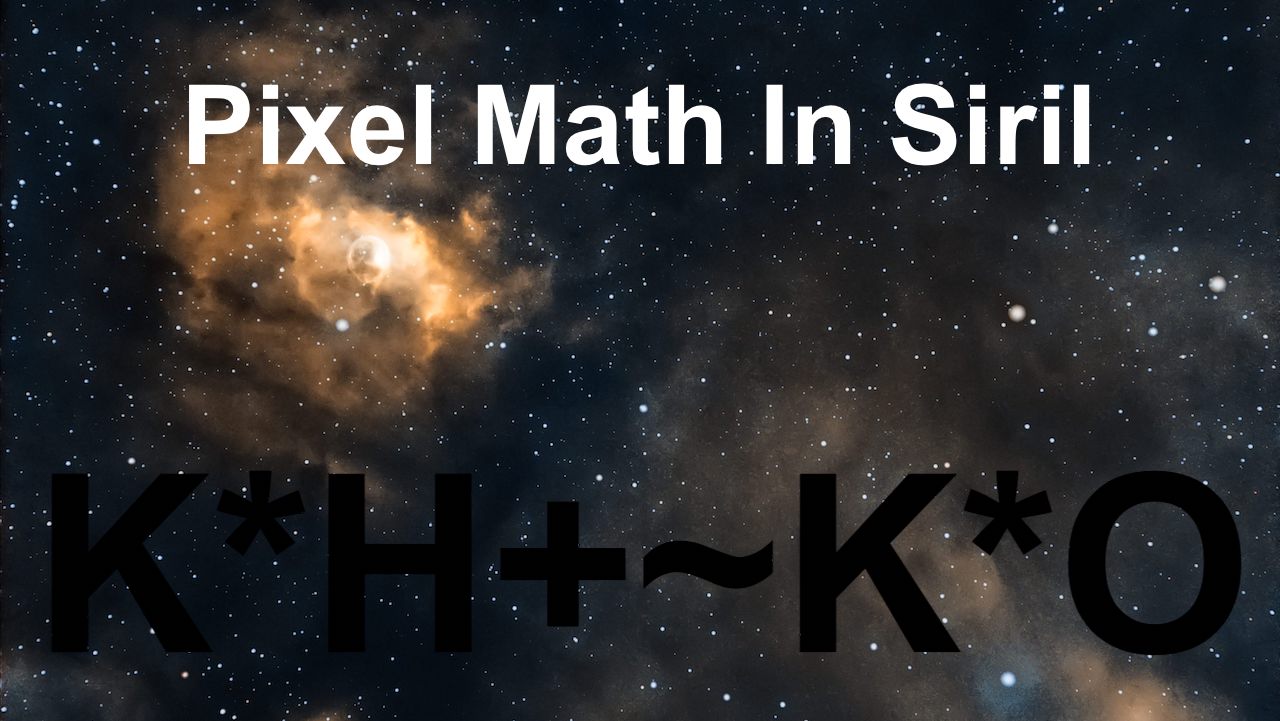
When processing duo-narrowband images with Pixel Math in Siril, it is important to go through some simple pre-processing steps to ensure that the images have the same (or very close) intensity levels so that they will be complementary during Pixel Math, as well as with RGB Compositing processes.
-
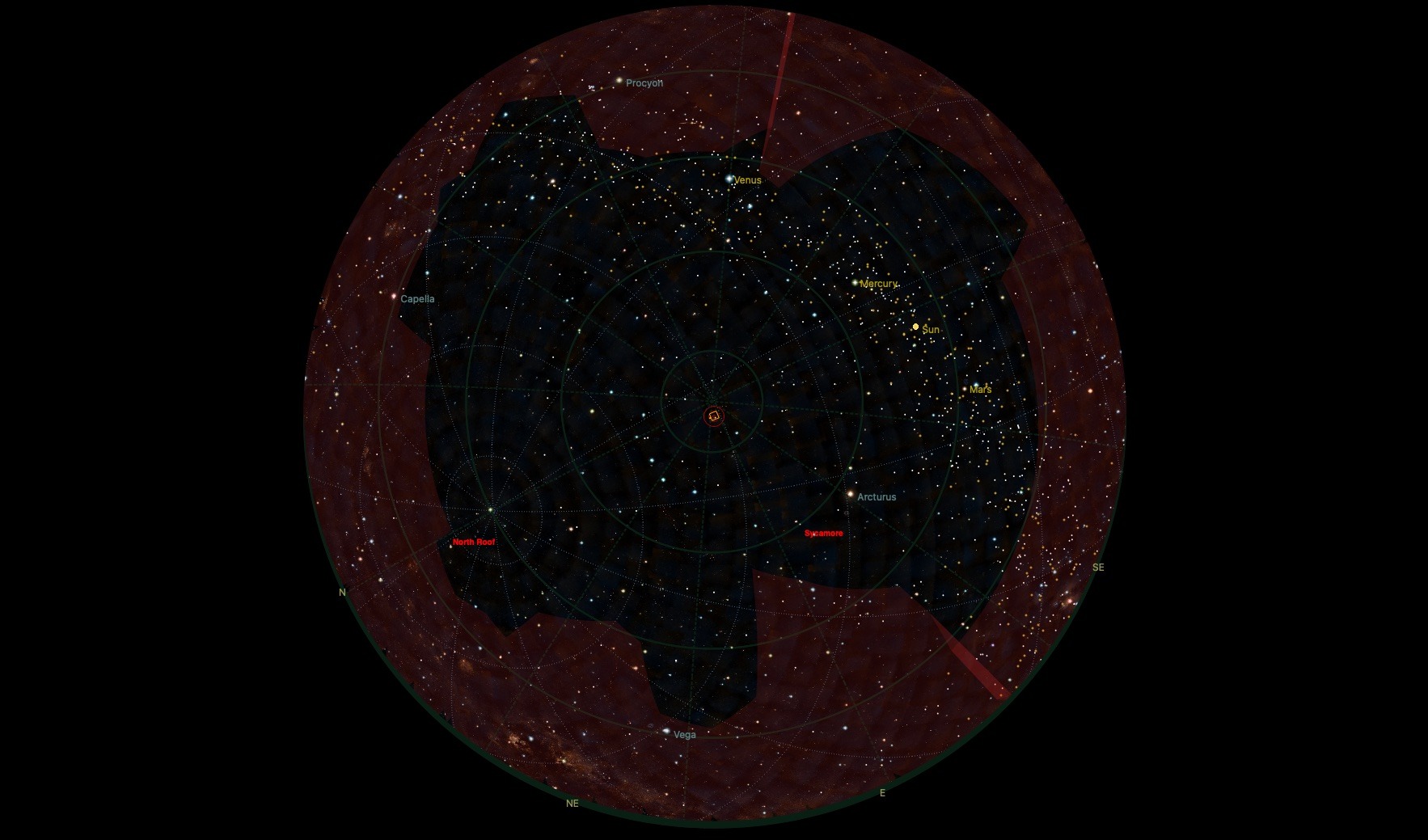
In Kstars, the first thing that we want to do is load the custom terrain image you would have already created. From within Configure KStars (CMD+Shift+,), select the show terrain checkbox and then navigate to the 360 PNG image that you created of your terrain\ background. Then, click Apply and then OK.
Search
Latest Posts
- The Mysterious Galaxy – Cataloged
- Crystal Clear Optics in Less Than 30 Minutes
- A Mysterious Galaxy in the Hickson 68 Field
- Plate Solving in NINA: What It Is, How It Works, and Why It Matters
- Integrating NINA’s Advanced API with Home Assistant: A Step-by-Step Guide
Categories
Tags
Artificial Horizon astrometry astronomy astronomy club astrophotography automation backfocus cleaning dashboard discovery duo-narrowband exploding stars galaxy gear homeassistant KStars KStars Scheduler nina optics pixel math platesolving presentation processing sequencing siril Sirilic super novae Terrain
